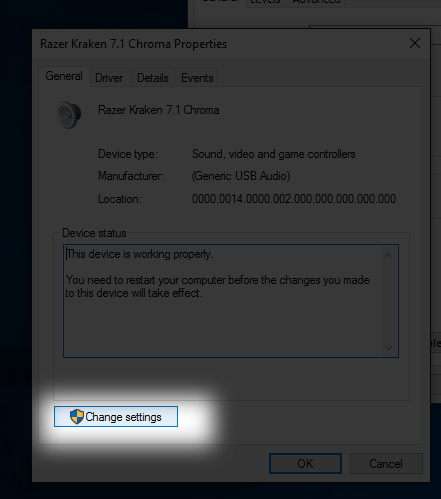Razer Startup Crash Workaround
Before you try this ensure you have your frequency set to 48000 Hz as shown here. Sometimes changing the frequency is enough to fix startup crashes
Razer Synapse software has compatibility issues with some game audio solutions. We recommend that owner of Razer products who are experiencing startup crashes when using a Razer headset contact them and ask that they investigate the issue. You can contact Razer at this webpage: http://www.razersupport.com/contact-us/
In the meantime we offer the following steps to uninstall the Razer audio driver and allow it to work properly with PULSAR. This workaround is for Windows 10 computers. If you are running a different operating system you will need to adapt the steps for your OS.
NOTE: Uninstalling your manufacturer audio drivers may cause your product to not support all features. For example: the Razer Kraken 7.1 will not have virtual surround sound.
Step 1
Open the Audio Playback Devices menu by right clicking on the volume icon in the start menu and selecting Playback devices
Step 2
Open your Razer headset properties
Step 3
Open the controller properties menu
Step 4
Select Change settings
Step 5
Open the Driver tab
Step 6
Roll back the drivers to the Microsoft default audio driver
Step 7
Allow the driver roll back process to complete and restart the computer. Your headset should now be using the default audio drivers and shouldn't cause startup crashes in PULSAR.
To undo this process: follow the steps but instead of selecting Roll Back Driver on Step 6 select Update Driver.
Step 8
Check that the headset properties window shows "(Generic USB Audio)" in blue under the name of the device. If it looks like the below image you are all set! If not go to Step 9
Step 9 (Optional)
Depending on the computer setup the correct driver may not be installed when a roll back is initiated. You can manually select the driver by following the instructions on this page: Manually Installing Generic USB Driver