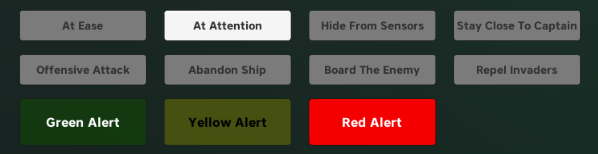THE CAPTAIN
“The greatest skill a captain can have is adaptability. No matter how prepared you think you are, the big black always has a way of surprising you.” - Captain O'Reilly Proudlock, First Union Division
The Captain’s job is a difficult one. The lives of your ship and crew hang in the balance of every decision you make. Which sector do you warp to next? Do you fight that group of armed drones, or sneak away quietly? Do you spend our last remaining credits on more coolant or more fuel? As the Captain, with every mission you accept and every order you hand out, you orchestrate the ship and your crew into a unified group capable of amazing feats.
The Captain is not necessarily meant to run the crew with an iron first. Every skill and action the Captain possesses supports their crew, and they are responsible for keeping the ship and its crew working smoothly.
Captains have no concrete role on the ship itself. They go where they are needed and can easily assume other roles if necessary. The Captain adapts to the situation and keeps the entire crew on the same page. The ability to quickly and clearly communicate with the crew is often an essential component for victory.
THE SHIP STATUS SCREEN
The Captain can use the ship status screen to quickly gauge a situation and make decisions. Status screens can be found in various locations on each ship. It is the most common screen, displaying as much information as possible about the condition of the current ship and other vessels within range of the sensors.
Four red bars indicate the most crucial systems aboard the ship: Engineering, Weapons, Life Support and Science. Each system has a condition rating from 0-20. 0 means the system is completely disabled, and 20 means the system is fully functioning. If the bar is empty and the condition rating shows a (-), that system is not installed on the vessel. This is common for automated, unmanned vessels such as drones.
A fire icon may appear inside one of the bars, which indicates the system in on fire. Fires will slowly damage the system as well as spread and consume oxygen aboard the ship. When a system on fire and damaged, it is advisable to attempt to put out the fire and repair the system whenever possible. The fire extinguisher will put out any fires onboard, and the repair tool will increase the condition of the system.
To the right of the bars, you will see the status of the shields (SHLD) and hull integrity. The status screen can also quickly gauge the status of the ship’s reactor, which will inform players if the reactor is overheating or in a critical condition.
QT SHLD represents the quantum integrity of the shields. The quantum shield actively prevents unauthorized personnel from boarding your ship. When this is offline, your ship might be boarded by enemies and potentially even taken over. Each shield generator has a different minimum requirement of shield integrity for the quantum shields to stay online, though the average is about 75%. The quantum shield may also be disabled with a certain virus.
O2 Delta is the change in oxygen in that specific environment. The more people breathing aboard the ship will change the number of the delta. Fires will also consume oxygen and decrease the delta. A strong O2 generator will produce more oxygen and have a higher delta.
There are two windows to the status screen. The top section always refers to your ship. The window beneath it has a darker border and displays any vessels within sensor range. To switch through the information of different ships, click the arrow buttons to the right of the displayed ship’s name.
Fires can spread through large areas and grow in intensity. Damaged systems can start fires, which will further damage the systems.
Standing in or near a fire can severely damage a character’s HP.
Fires tend to start small. However if left alone, they can quickly grow in intensity making them harder to be extinguished.
After enough time, fires will almost always consume all oxygen on the ship and begin to die out on their own.
Turning off oxygen generation for a short period of time can be a strategy for extinguishing multiple fires at once. However, this could potentially hurt human crewmembers who are not wearing their exosuits.
TAB MENU AND AI PRIORITIES
In the Captain section of the TAB menu, the Captain has access to the crew allowance pool and custom orders. Here, they can use the arrows to set the number of credits available to the crew for personal purchases. They can also set their own custom captain’s orders to coordinate players and/or link up to the behaviors of AI bots.
The AI priority system is a powerful tool the Captain can use to tweak or customize the behaviors of AI crewmembers. Each priority is displayed with 5 nodes. From left to right, they signify: Ignore, Low, Medium, High, Max. The system has various conditions that can be used to build unique behaviors for the bots, such as if the ship’s shields drop below a certain percentage, whether a fire is onboard, or whether a repair depot is located in the sector. By adjusting these priorities, you can have AI crewmembers act differently in specific situations.
CAPTAIN’S ORDERS
Hold Z to issue orders to the crew. Captain’s orders are designed to be a quick way to relay crucial information to the entire ship. The Captain has the ability to change the current order, and once an order is changed, every player will be notified with a text effect on the top of the screen. The order will slowly fade from view.
THE COMMS AND HAILING SCREENS
The Comms Screen allows you to view other vessels within sensor range and initiate communication with them. The Comms screen is usually located by the Scientist’s station. If a communication has been made, two addition screens—the hailing screens—will appear on the bridge. It is also possible for other ships or stations to hail your ship, which will bring up the hailing windows as well. The Captain makes the decision of which dialogue options to select during a hail.
Depending on the other ship’s faction, your faction, and your location in the galaxy, a ship may or may not be hostile towards you.
If a ship is friendly towards you, you can speak with them to potentially learn some information about the ongoings of the galaxy. A daring or desperate Captain can also attempt to extort credits or fuel from a friendly ship through intimidation.
If a ship is hostile towards you, they may start a dialogue warning you to leave the sector or perhaps attempt to extort credits from your ship. In these events, the Captain has the options to comply with their demands, attempt to use diplomatic routes to prevent a battle from occurring, or initiate combat. Many hostile ships are impatient, and decisions on how to interact with them need to be made promptly or they will simply attack after a time.
Diplomacy options have an ‘investigate’ feature which allows you to probe how effective a specific option might be towards the hostile ship. With each successful investigation attempt, a percent will be revealed, demonstrating how likely the ship is to accept a particular diplomatic option. However, the more you investigate these options, the greater the chance that the hostile ship will lose patience and initiate combat.
Diplomacy and intimidation can be increased and improved by selecting particular starting ships, equipping special ship components or investing in the Diplomacy and Intimidation talents.
When in a sector with a trading station, the trading menu can be opened through the comms and hailing screens.
When initiating a trade through hailing, the menu will often display items like ship components, missiles, coolant and fuel. Hovering over an item will display its description and other important information.
At the top of the trade menu, you can choose to display items that are being sold through the “BUY” tab. You can also choose to display items in your cargo bay to sell through the “SELL” tab.
You can sort through the displayed items through three arrangements:
Name - Sorts the items in alphabetical order
Type - Groups types of items together (turrets, reactors, warp drives, etc.)
Price - Sorts the items from cheapest to most expensive
If you have a component of the same type currently installed on the ship, you may use the “Compare” function to swap out the old component for a new one. Swapping a component allows you to trade a currently installed component and add its value to the transaction. The swap menu will display the different stats of each component for comparison. After the purchase, the new component will be installed in place of the old one.
SHIP CLAIMING
In order to claim a ship as your own or just remove an enemy’s claim on their ship, you must first board another ship. To do this you must either have security access or disable their quantum shields by either damaging their shields or infecting their ship with a specific virus.
After successfully boarding a ship, you will need to capture their ship’s screens. This can be done by simply standing near the screens until they are unlocked. A locked screen will have a bar that will fill up as you or fellow crewmembers stand near it, showing how much longer until you have captured the screen. Once the screen has been captured, you can use most of its features. When you have captured seven or more screens, find a Status screen and click the Remove Claim button to remove the enemy’s claim on their ship. Once their claim has been removed, you can optionally click the Claim Ship button to claim their ship as your own. Claiming another crew’s ship is not a legal act, so it is possible that the ship will be flagged as stolen.
THE CAPTAIN’S CHAIR
On the bridge of every ship is a captain’s chair where the Captain can sit and gain more information on what’s going on in the sector.
While sitting in the captain’s chair, right click to enter an exterior view of the ship, similar to piloting. This is a tactical view for the Captain to better understand the battlefield so they can more easily formulate plans and coordinate the crew accordingly. Like in piloting view, you can also press SPACEBAR to toggle the sector icons on and off.
Many captain’s chairs have special abilities that can improve characteristics of the ship. For instance, the classic Colonial Union captain’s chair increases EM detection. Like many ship components, the captain’s chair can be uninstalled which can make space on the bridge and/or enable the chair to be sold for credits.